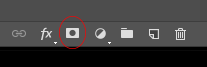In photography standing out from the millions of photographers is near impossible nowadays. Everyone and their mum is a photographer. You have to do something different.
I then searched the web and was seeing great photos but mainly nighttime landscapes. Though they were taken up very tall buildings and well that's not for me. The photos produced look amazing but the portraits were all the same. I get it if you're selling an object and you have a model you don't want some crazy colours distracting from the product.
I thought I'd try some effects on my portraits and see what happens. The response has been good, I've gotten about 100 new Instagram followers, which I know isn't a lot nowadays but it’s a start.
I think the new style stands out more and is something that I'll keep doing for now.