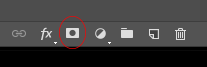So you've been asked to photograph some Jewellery. Firstly you need to know what background the client wants the item on. White, Black and so on. You'd then need to shoot the item making it look the best you can. The diamonds need to sparkle, you don't want a reflection of your camera and tripod in the item, so make sure you shoot the item correctly. I'll go into shooting jewellery in more depth in the future.
Now the item is shot but the background isn't pure white. What do you do? Firstly take the image into photoshop. Create a new copy of the image in a new layer, on mack thats cmd and J. Once on you have your new layer make sure that the correct layer is selected.
With this image above, I wanted one part of the necklace, so with the pen tool you cut out your item. The pen tool is very tricky to use if you don't know how, I'm still trying to figure it out now. If you can't get to grips with it you can use the quick selection tool by pressing W on a mac keyboard. The quick selection tool is great but not a precise as the pen tool so make sure you check the area you want to cut out is selected correctly before the next step.
Once the item is selected again create a new layer via copy so cmd J on the keyboard. This will cut your selected item out and put it on a new layer.
This image is an example and not cut out correctly
Then, make sure the layer below is selected and create a new blank layer. Once that is open and selected press shift and F5 giving you the Fill box. Make sure the fill content is White and mode is normal and the opacity is 100% then click ok.
Once that is done turn on your above layer. The cut out image, if you've cut it out correctly, should end up with your item on a pure white background.
You'll know its pure white by picking the eyedropper tool and selecting any part that is white and if the # is #ffffff then its pure white
Layer mask
Once that's done, you can create a reflection. This is achieved by copying the original cut out and going to EDIT in the menu bar and clicking transform. In the transform section, selecting Flip Vertical. You would then, whilst holding the shift key drag the second image below allowing the two bass parts to just about meet. Once they meet you would go back to the layers panel and create a layer mask.
You would then choose the gradient tool, and from there pick the Foreground to Transparent mode. Whilst on your new layer you would drag up. This will softly blend away, giving the impression of a reflection.
Once this is all done you can perform the normal editing changing levels and brightness of your item and maybe some colour correction. Though if you have shot the image correctly you wouldn't have much to do.
I hope this helps anyone trying to reach these types of results.